5 Maintenance Tips To Increase The Lifespan Of Your Office Copiers & MFPs
Office Copiers, Printers, and MFPs | Print
No business wants to invest in new printing equipment only to break down within a few months of acquiring it. Not only would that be a waste of money, but a waste of valuable time as well.
Not knowing how to maintain your printing devices can shorten their lifespan and lead to your business wasting ample time and money on problems that were never anticipated.
Luckily, there are several tips your business can adopt to get the most out of its equipment.
As a privately-owned independent copier dealer, LDI Connect has worked with customers who care for their devices and those who don’t. Adopting maintenance habits is crucial for your devices to run effectively and have a long life.
Aside from offering multiple brands of office copiers, printers, and multifunction printers (MFPs), we ensure that your business is well equipped to care for the health of the printing devices they’ve invested time and money in.
This article will cover five essential tips to help prevent premature service issues and increase the lifespan of your printing devices. After reading this article, your business will be more informed of how to keep its fleet of printing devices happily running for years to come.
What Are 5 Tips To Maintain Your Office Copiers & MFPs?
Whether your business has already invested in a new office copier or if you’re still keeping your options open, you should do everything you can do to maintain it.
After all, doesn’t your business want to ensure that it’s getting the most out of your leased or purchased print equipment?
To better understand how to maintain your printing devices, here are five tips to consider following to ensure your printing devices can last for a long time.
1. Do Not Turn Off Device & Leave ‘Power Save On’
Yes, you read that correctly. There’s no need to turn off your device every day at 5 pm or unplug it.

Instead, leave it on “power save” mode. Why?
Well, every office copier and multifunction printer (MFP) self adjusts to color calibrate and keep its preciseness of color consistent between print jobs.
While every page count is different, approximately every 200 printed pages, the device will perform a self-adjustment for most devices. By leaving the machine on, you’re allowing the device to readjust itself appropriately.
So don’t think that you’re trying the device in any way. If anything, you’re keeping the printing device healthy and active.
2. Keep The Copier Glass Clean
Maintaining the cleanliness of the copier glass surface every day is essential.

Think of it this way, have you ever gotten a streak mark on a copy you made?
A dirty copier glass surface causes those streaks. Any residue left on the glass will affect the quality of output.
In addition, if you leave smudges and streaks of residue to build upon the copier glass, you can cause permanent damage to your device.
For example, an office copier heats up when it makes copies, and it cools down soon after the job is completed. If more and more residue gets caked onto the glass, it can be impossible to clean and remove.
Getting into the habit of using an alcohol-based solution and a lint-free cloth to wipe off any residue and bacteria from the glass will maintain it for years to come.
3. Give Your Device Breathing Room
Believe it or not, office copiers, printers, and MFPs all need room to breathe in and out.

The place your business chooses to store its devices is imperative. If a device is left in an enclosed place close to a wall, it can overheat and even cause a fire.
Therefore, each device needs to be placed a safe distance away from walls, other printing devices, and places where weather elements can affect the device. Why?
Each machine needs to inhale and exhale to provide ample airflow to the working parts of a machine. These parts start to heat up as they perform particular functions such as copying, printing, scanning, and faxing.
Essentially, the flow of air needs to be released somewhere. If the hot air has nowhere to go and builds up, it can clog the air filters up, overheat, and break the device.
As a good rule of thumb, give your devices upwards of 6 inches of room on each side of it.
4. Beware Of Humidity
Sticky paper can be detrimental to any office copier or MFP. The reason?

Well, once the paper gets humid, it can get stuck within the printing device. This can cause paper jams and lousy copy quality.
Once the package is opened, the paper should be kept at room temperature and in an airtight container.
If the paper is exposed to humidity, it can become sticky, and dust can accumulate on the surface.
Using sticky paper with dust can cause service issues and cause wear and tear to your device.
Paper in an airtight container won’t collect moisture nor hurt your printing equipment.
5. Get To Know The Settings On Each Device
As the technology for office copiers and MFPs continues to advance, it’s essential to understand the full range of capabilities your equipment has to offer.
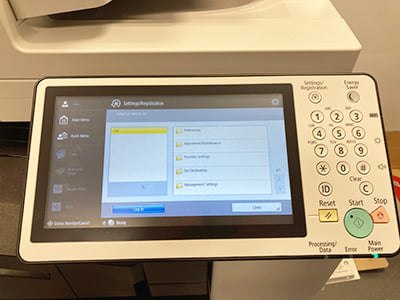
You may not know just how customizable and efficient your device is if you haven’t explored the setting on your device.
Getting to know what your print equipment can accomplish is important so that you don’t accidentally cause an unexpected issue.
For example, suppose your business needs to use paper that weighs more than twenty pounds, says anywhere from fifty to sixty pounds. In that case, understanding how to set your devices to the correct setting can help prevent paper jams and unnecessary service issues.
Understanding the full scope of your device’s settings will help optimize workflow as well.
Are You Ready To Optimize Your Business’s Print Environment & Cut Costs?
Optimizing your print environment starts recognizing that your company’s print workflow, environment, and costs can improve.
Where there’s room for improvement, there’s room for growth and a change in approach.
Suppose your business owns several printing devices and is spending quite a bit of money maintaining these devices. In that case, it may be time to reconsider the devices you own and optimize your print environment.
However, suppose you’re a small business with only two copiers that is happy with the document output, efficiency, and costs associated with these devices. In that case, you may not need to optimize your print environment at the moment.
At LDI Connect, we specialize in optimizing our client’s print environment to meet the needs of their business. Through a thorough print assessment and implementation of print solutions such as software applications and user authentication, we streamline their print process to make their day-to-day operations more efficient.
Learn more about how to enhance your print environment by reading our article about the five signs that indicated it’s time to optimize your printer fleet.